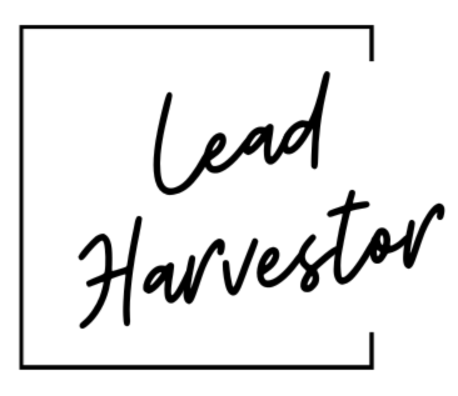How to Create a Google Ads Campaign: A Step-by-Step Guide
Creating a Google Ads campaign can significantly boost your online visibility and drive targeted traffic to your website. Whether you’re new to Google Ads or looking to refine your approach, this step-by-step guide will walk you through the process of setting up a successful campaign.
Setting Up Your Google Ads Account
Create an Account
- Sign Up or Sign In:
- Go to Google Ads and sign up for a new account or sign in if you already have one.
- Enter Business Information:
- Provide basic information about your business, including your billing details.
Defining Your Campaign Goals
Choose Your Campaign Goal
- Select a Goal:
- Align your campaign with a specific business objective such as driving website traffic, generating leads, or increasing sales.
- Campaign Type:
- Choose the type of campaign you want to run (e.g., Search, Display, Video, Shopping).
Setting Up Your Campaign
Configure Basic Settings
- Name Your Campaign:
- Give your campaign a descriptive name.
- Select Network:
- Choose where you want your ads to appear (e.g., Google Search Network, Display Network).
- Target Locations:
- Specify the geographic locations where you want your ads to show.
- Select Languages:
- Choose the languages your customers speak.
Budgeting and Bidding
Set Your Daily Budget
- Daily Budget:
- Determine how much you’re willing to spend each day on your ads.
- Bidding Strategy:
- Choose a bidding strategy based on your goals (e.g., Maximize Clicks, Target CPA, Target ROAS).
Targeting Your Audience
Define Your Audience
- Demographic Targeting:
- Set demographics like age, gender, and household income.
- Audience Segments:
- Use custom segments to target specific groups based on their interests and behaviors.
Creating Ad Groups and Selecting Keywords
Organize with Ad Groups
- Create Ad Groups:
- Organize your campaign into ad groups, each with its own set of related keywords.
Conduct Keyword Research
- Keyword Planner:
- Use the Google Keyword Planner to find relevant keywords.
- Add Keywords:
- Add keywords that potential customers might use to search for your products or services.
Writing Compelling Ads
Craft Your Ad Copy
- Ad Headlines and Descriptions:
- Write engaging ad copy that includes a strong headline, descriptive text, and a call to action.
- Ad Extensions:
- Enhance your ads with ad extensions like site links, call buttons, and location information.
Setting Up Tracking and Conversion Goals
Conversion Tracking
- Set Up Conversion Tracking:
- Add a small piece of code (a “tag”) to your website to track actions like purchases, sign-ups, or contact form submissions.
Reviewing and Launching Your Campaign
Final Checks
- Review Settings:
- Double-check all your campaign settings, ad groups, keywords, and ads to ensure everything is set up correctly.
- Launch:
- Once you’re satisfied with your setup, click the “Save and Continue” button to launch your campaign.
Monitoring and Optimizing Your Campaign
Ongoing Management
- Monitor Performance:
- Regularly check your campaign’s performance in the Google Ads dashboard.
- Make Adjustments:
- Optimize your campaign by adjusting bids, keywords, and ad copy based on performance data.
- A/B Testing:
- Experiment with different ad variations to see which ones perform best.
Conclusion
Creating a Google Ads campaign is a powerful way to reach your target audience and achieve your marketing goals. By following these detailed steps, you can set up a well-structured campaign that drives results. Remember to continuously monitor and optimize your campaign to ensure ongoing success.